Prerequisities:
Requirements:
Optional
A web server is required to load the page and all its components.Docker setup: Open temrinal in the project's folder and type docker-compose up --build to create a container running on port 8081
Here's a list of various tools to make working with HTML easier
| Step | Instructions | Image |
|---|---|---|
| 1 | Go to Wiki's repository and fork it. |
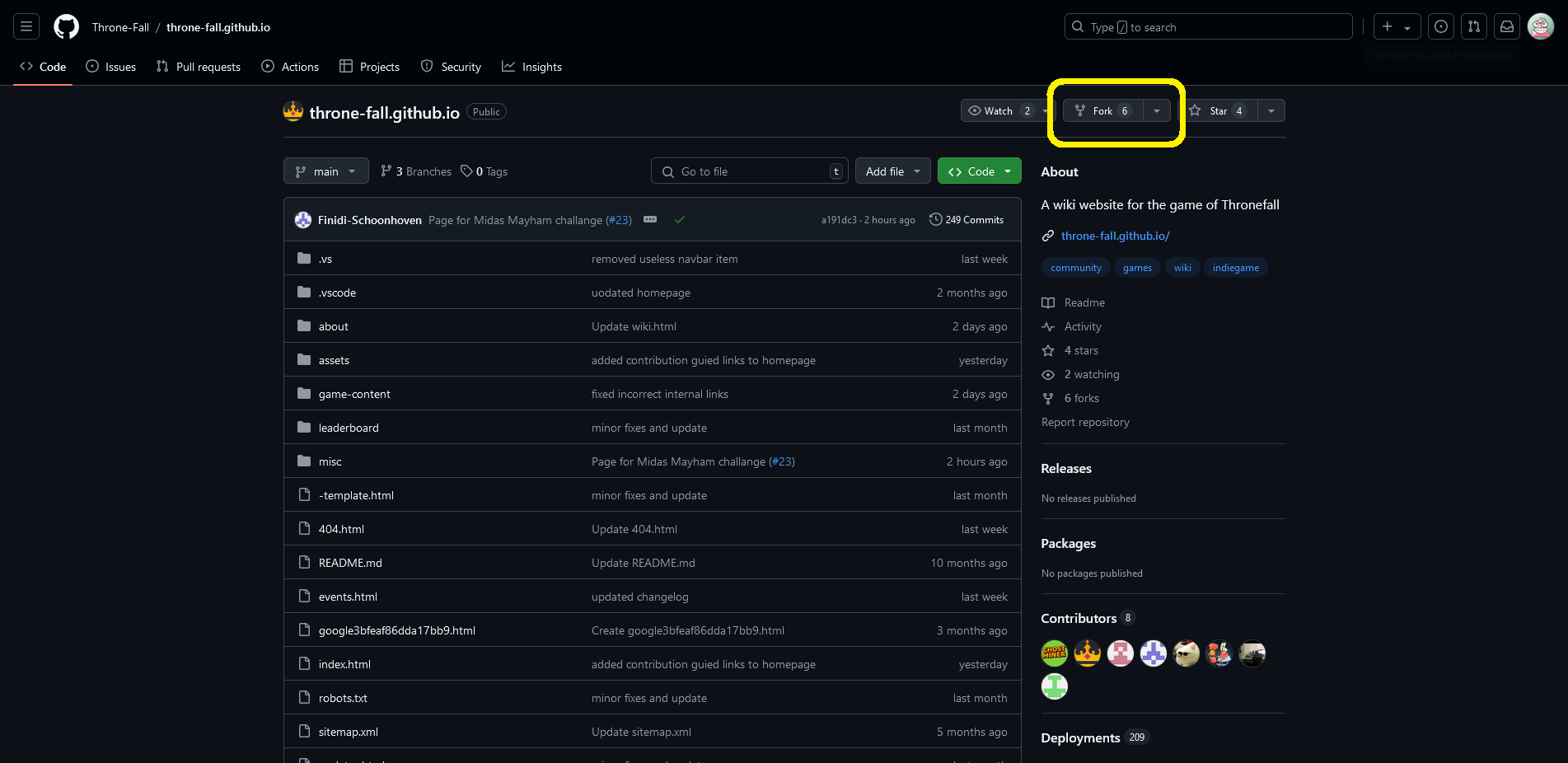
|
| 2 | Leave everything as it is and press "Create fork". |
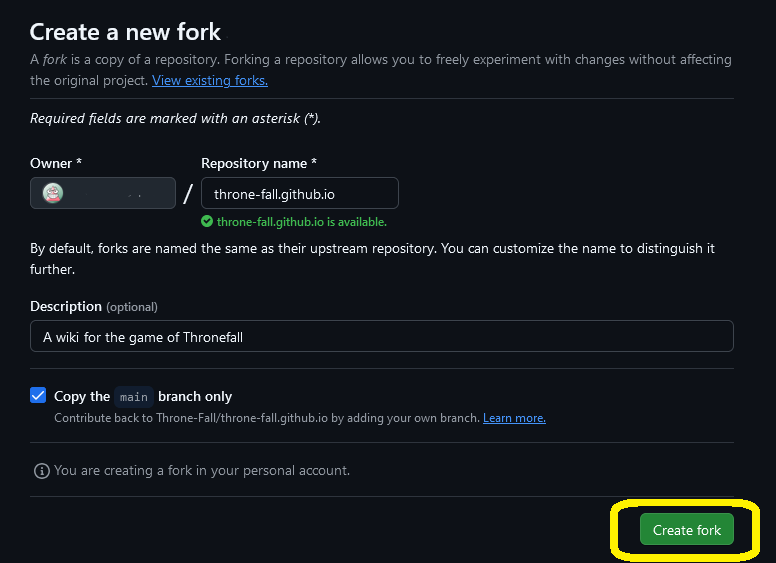
|
| 3 | Open the github desktop app and sign in if you haven't already. |
|
| 4a | On the "Let's get started" screen click on a repository that says "Your name/throne-fall.github.io" and click on the clone button below. |
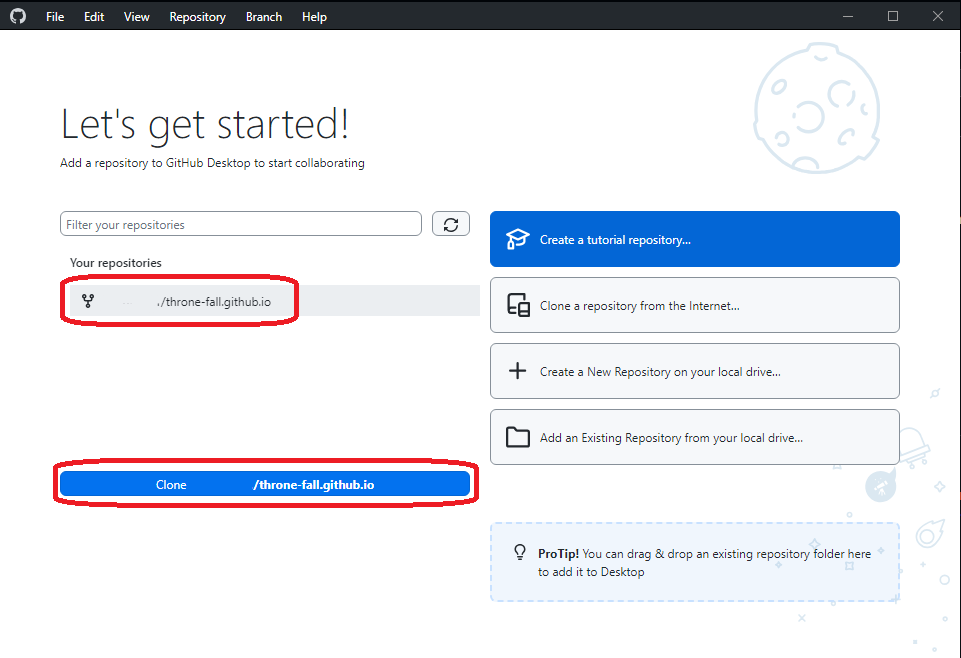
|
| 4b | Alternatively you can clone the repository via the "File" menu. |
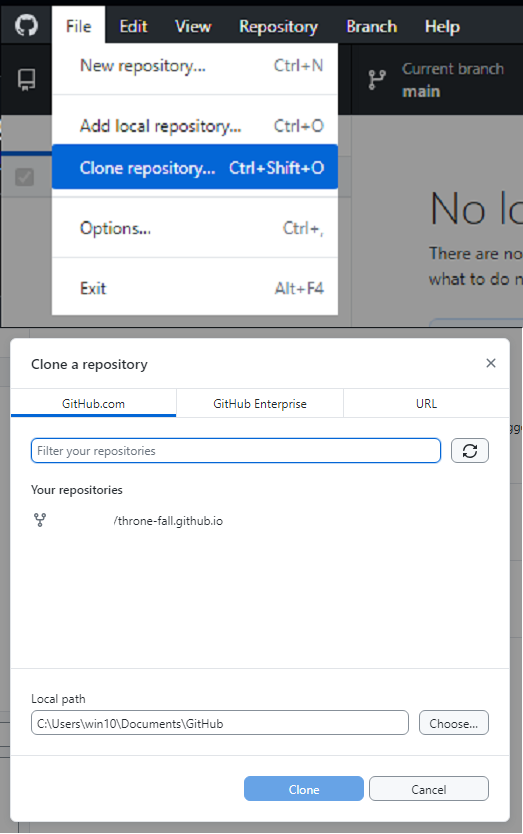
|
| 5 | Once you have cloned the repository, you should get a question "How are you planning to use this fork?". Choose "To contribute to the parent project" and press "Continue". |
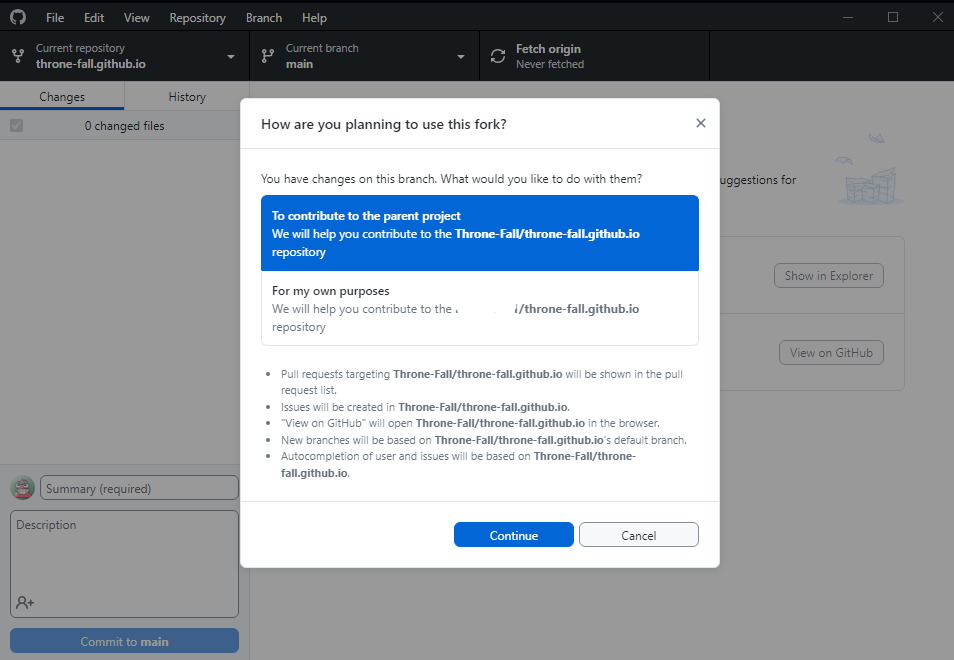
|
| 6 | You should now see a mostly empty windows with "No local changes". |
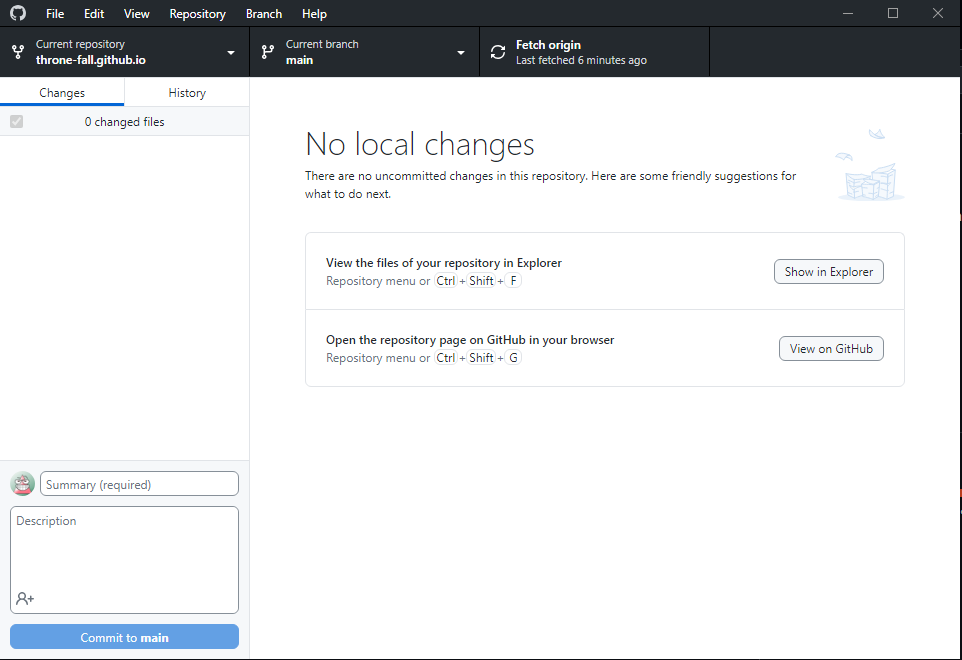
|
To edit pages you can use any text or code editor. Visual Studio Code is used in this guide.
| Step | Instructions | Image |
|---|---|---|
| 1 | In VSCdoe select open folder and select the one with the wiki. |
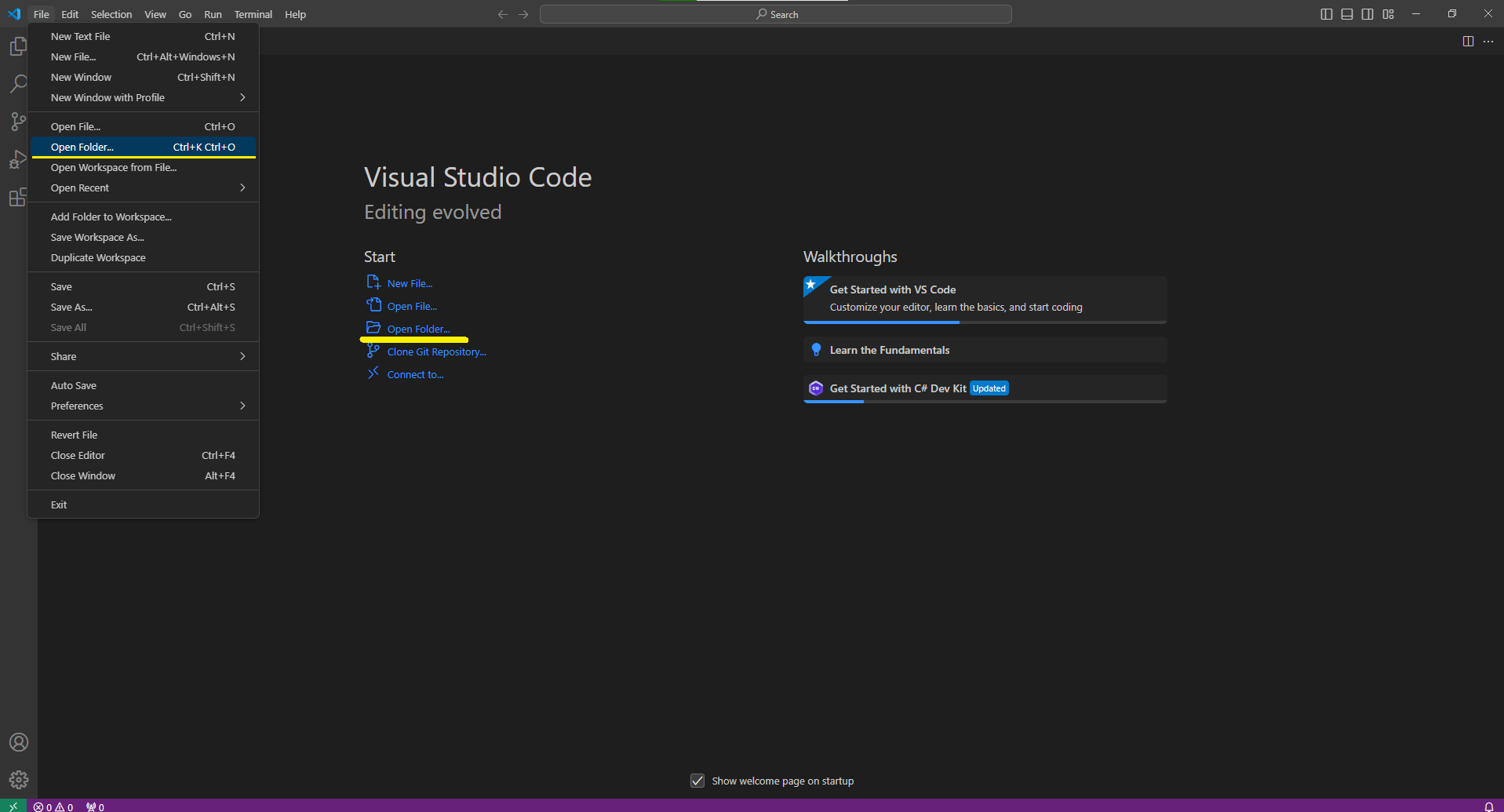
|
| 2 | Select what page you want to edit in the left pane. Wiki pages are in the about, game-content, and misc folders. |
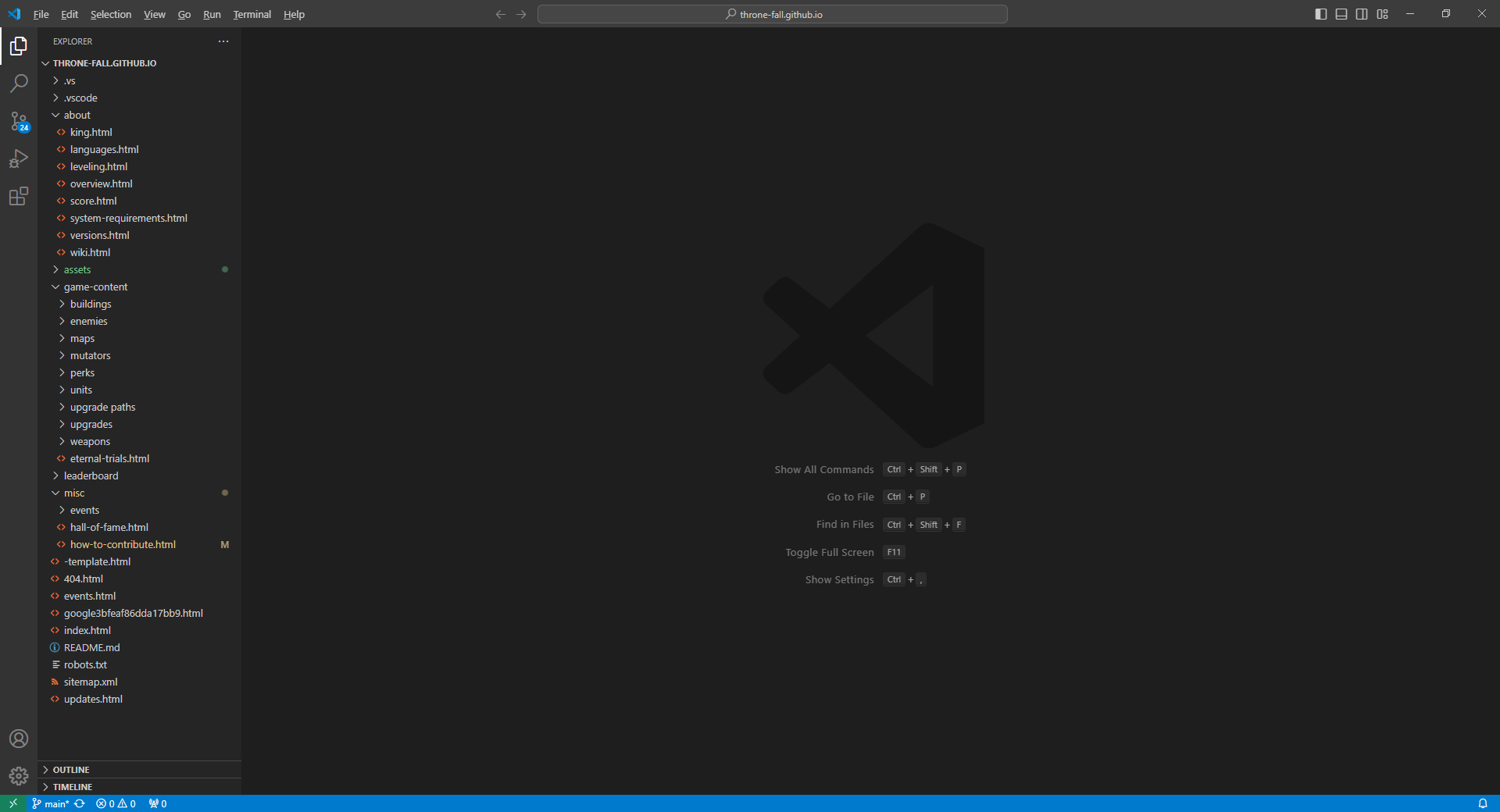
|
| 3 |
Understanding the <head> section.
|
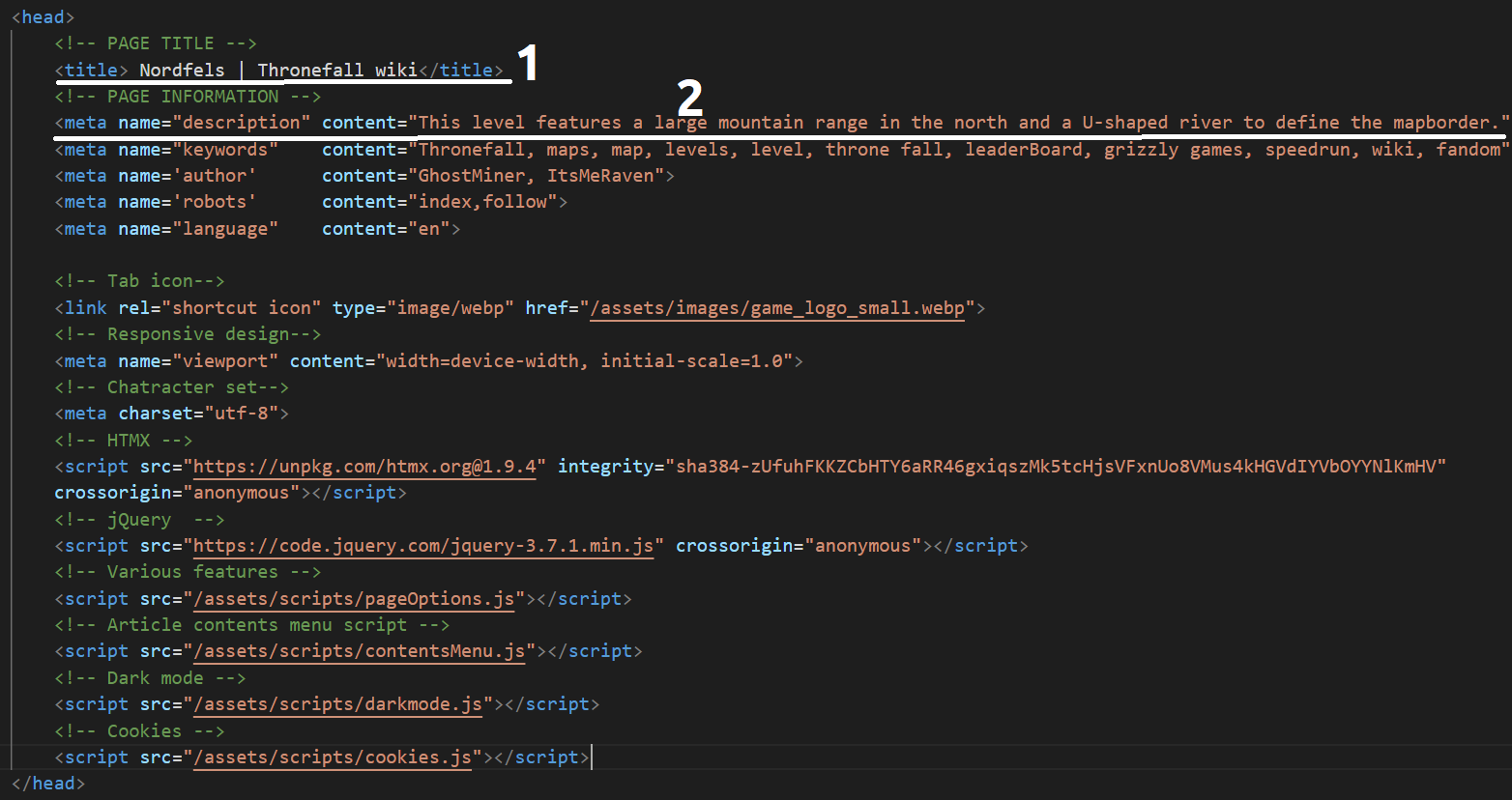
|
| 4 |
Understanding the <body> section.
Example images incldue the template file and the file for Nordfels
|
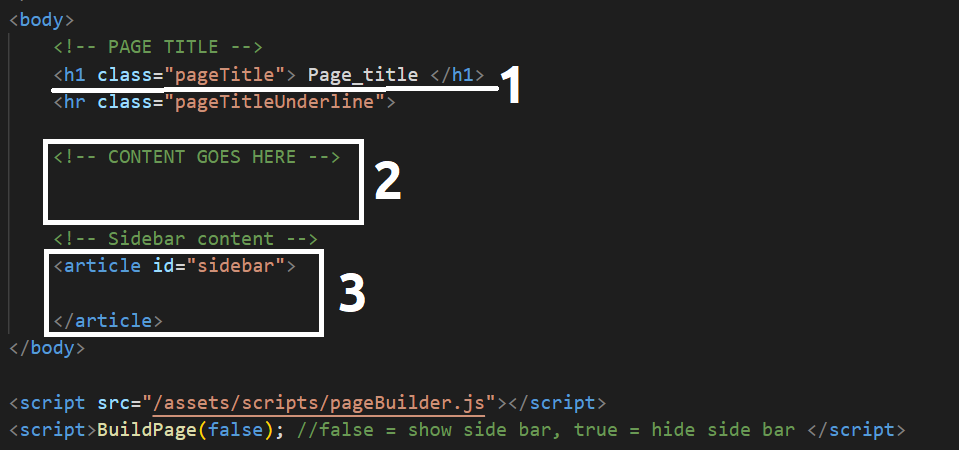
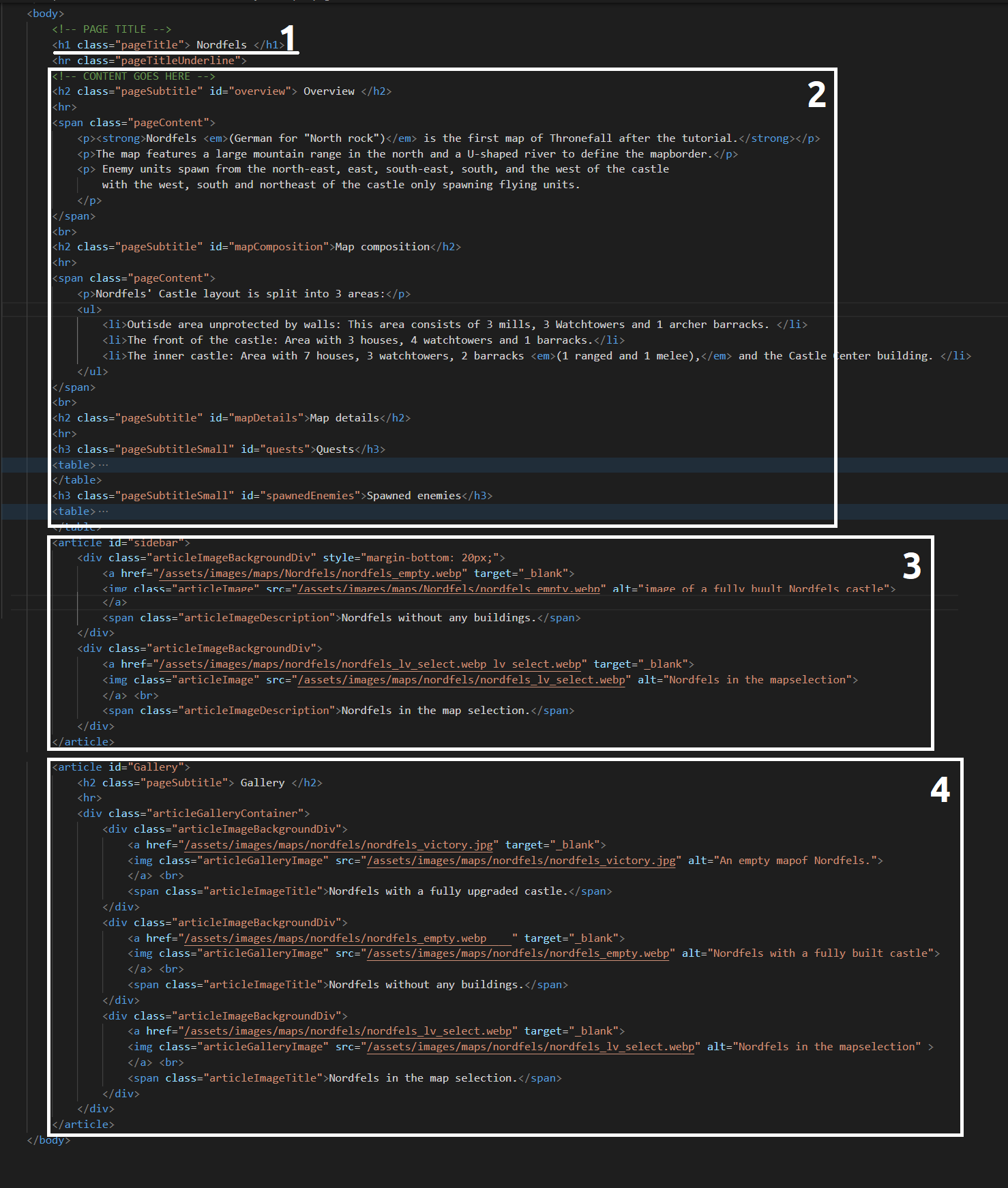
|
This guide shortly explains most commonly used tags. Visit
MDN web docs
or
HTML basics
for more information.
Click on a tag's name to learn more about it
| Tag name | Description |
|---|---|
| <strong> | Used for bold text |
| <em> | Used for italic text |
| <h1> to <h6> | Differently sized headings. Only tags H1 to H4 are used on the wiki. H1 is reserved for page title. |
| <a href="URL"> | Used to add a hyperlink to a text |
| <p> | A paragraph. Automatically puts text inside on a new line. |
| <br> | Adds a line break at the current position in the text< |
| <hr> | Add a horizontal line at the current position in the page |
| <span> | An element for giving a piece of text different style or function |
| <img src="URL"> | Adds image to the page. Requires a specific class to display correctly on the page |
| <ul> and <ol> | Unordered and ordered list container. Ordered lists uses numbers imstead of points. |
| <li> | An element of a list (see tag above) |
Creating tables on the wiki is quite simple, however there are certain requirements to make a table display correctly.
Visits Table basics on MDN for more information about tables.
| Element name | Description |
|---|---|
| <table> | The main table container |
| <thead> | Table's header section |
| <tbody> | Table's content section |
| <tr> | Table row |
| <th> | Heading cell |
| <td> | Generic cell |